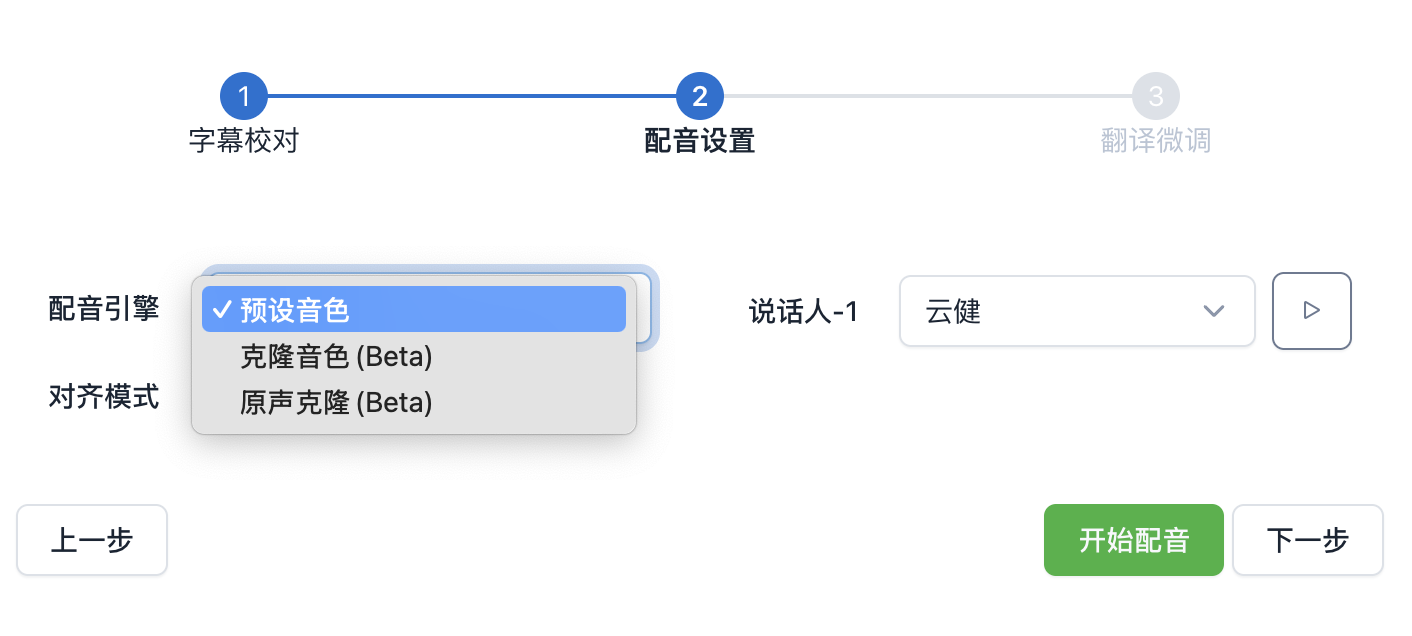Voice Cloning
TransDuck also provides a convenient voice cloning feature, where users can clone voices for text-to-speech by recording their own voice or uploading audio.
Currently supported languages include: Chinese, English, Japanese, Korean. In addition to cloning voices in the same language, users can also clone across these four languages, for example: record a Chinese voice, then use it for dubbing in English, Japanese, and Korean.
How to Use
Find the `Voice Cloning` menu in the TransDuck backend and enter this feature.
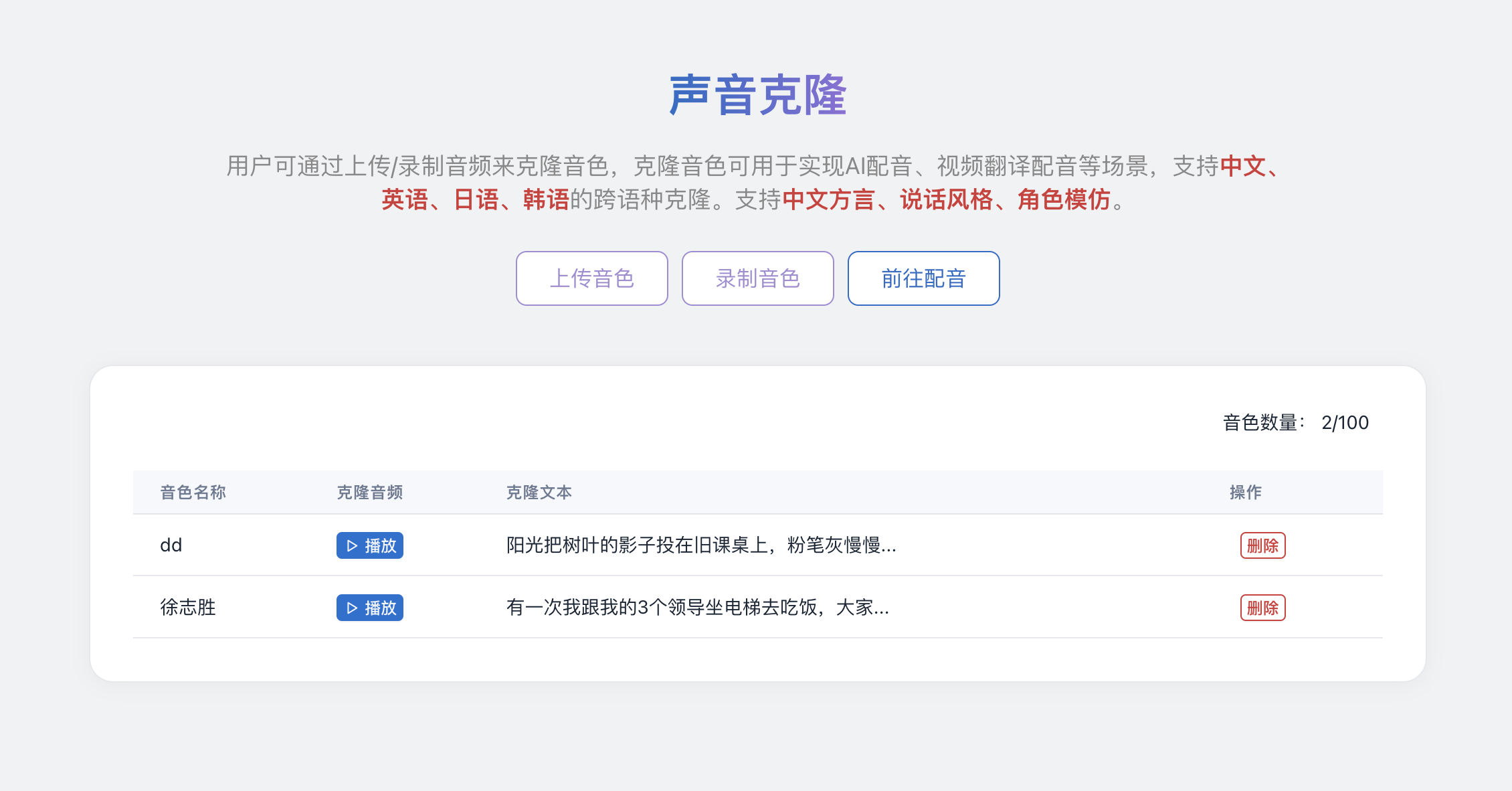
Users have two ways to create cloned voices.
Record Voice Cloning
Click the `Record Voice` button to enter the recording page:
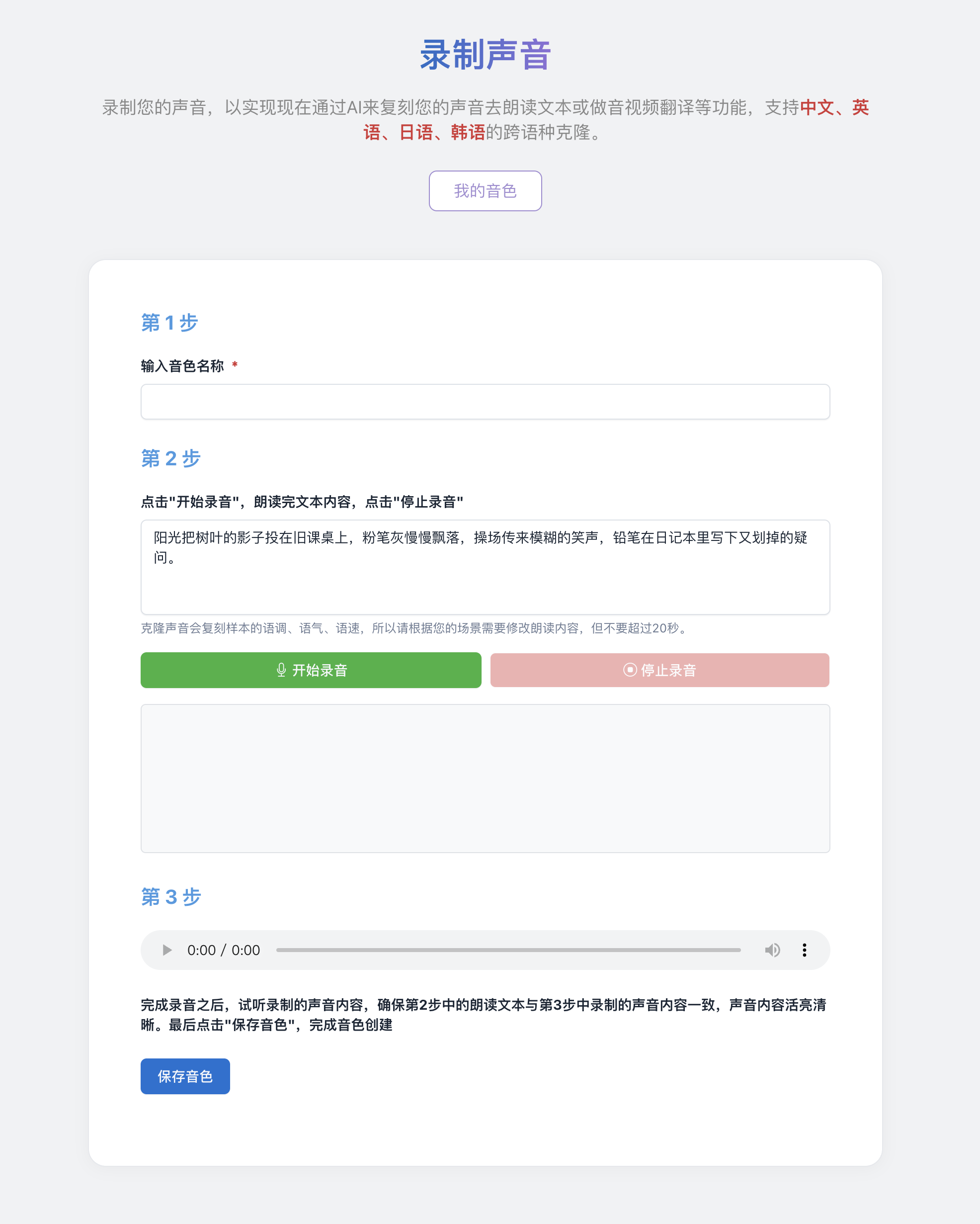
Follow the page guidance:
1. Enter the voice name, which will be displayed when selecting dubbing voices in AI Voice-over, Video Translation and other features 2. Familiarize yourself with the reading text. You can also modify this text to facilitate recording your voice 3. Click the `Start Recording` button, read the text content from the previous step, and click `Stop Recording` after finishing 4. Listen to the recorded audio, verify that it matches the reading text, ensure the recorded content is clear and error-free, then click the `Save Voice` button to complete voice creation.
Upload Audio Cloning
Click the `Upload Voice` button to enter the upload voice page:
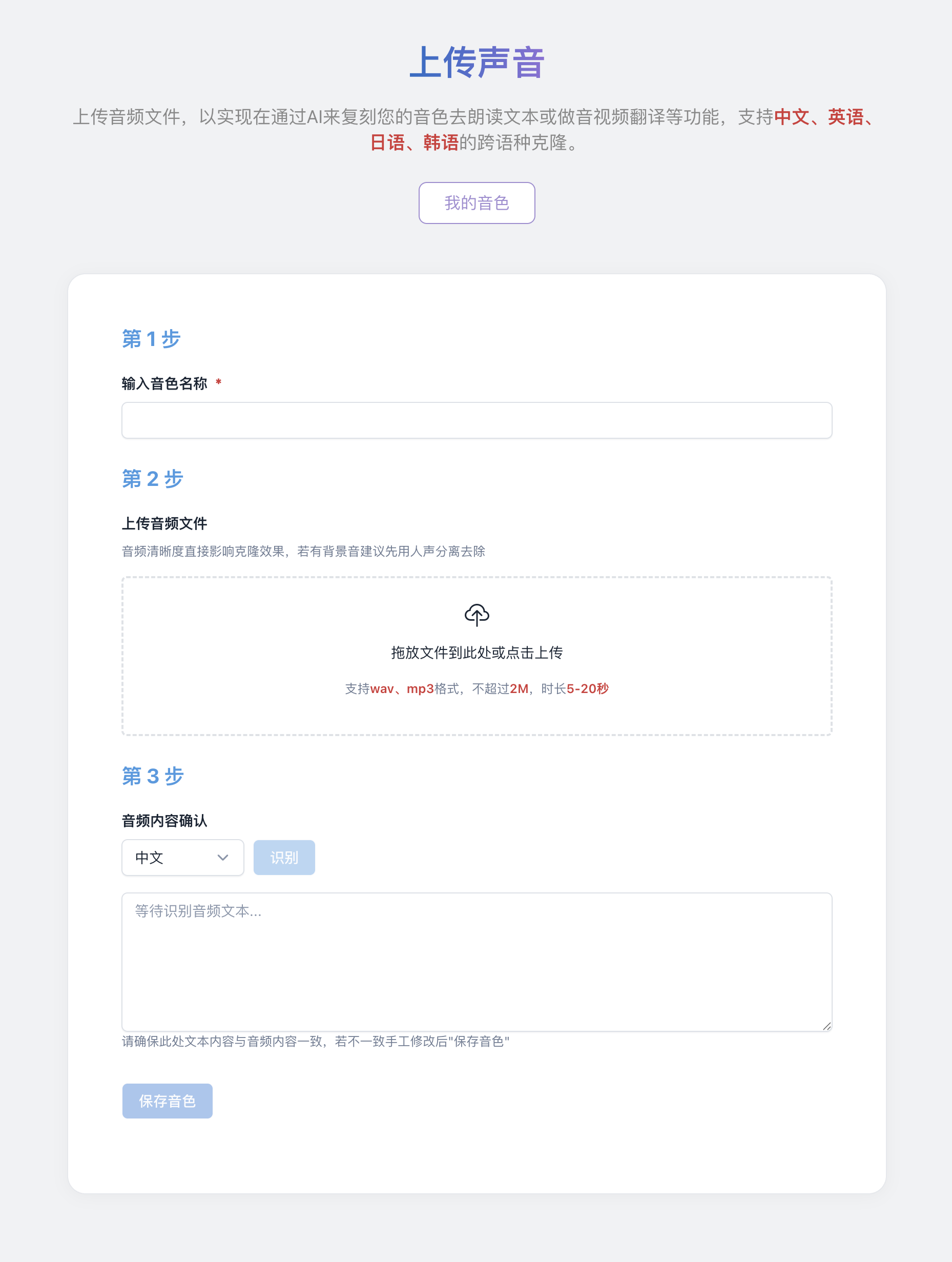
1. Enter the voice name, which will be displayed when selecting dubbing voices in AI Voice-over, Video Translation and other features 2. Upload the voice file you want to clone, supports WAV, MP3 formats, size not exceeding 2M, duration 5-20 seconds 3. The system will automatically recognize the text content of the uploaded audio, verify that the recognized text content matches the audio content. If different or recognition fails, you can manually input the text content. 4. Click the `Save Voice` button to complete voice creation.
> The clarity of speech in the audio will directly affect the cloning effect, so you need to ensure that the uploaded audio content is of sufficient quality. If there is background music or noise, it is recommended to use vocal separation to remove it first.
Using Cloned Voices in AI Voice-over
In "AI Voice-over", click the "Select Voice" button on the left to see the "Cloned Voice" button. After clicking, you can find the cloned voices recorded or uploaded by users. After selecting, you can use this voice for cloned dubbing:
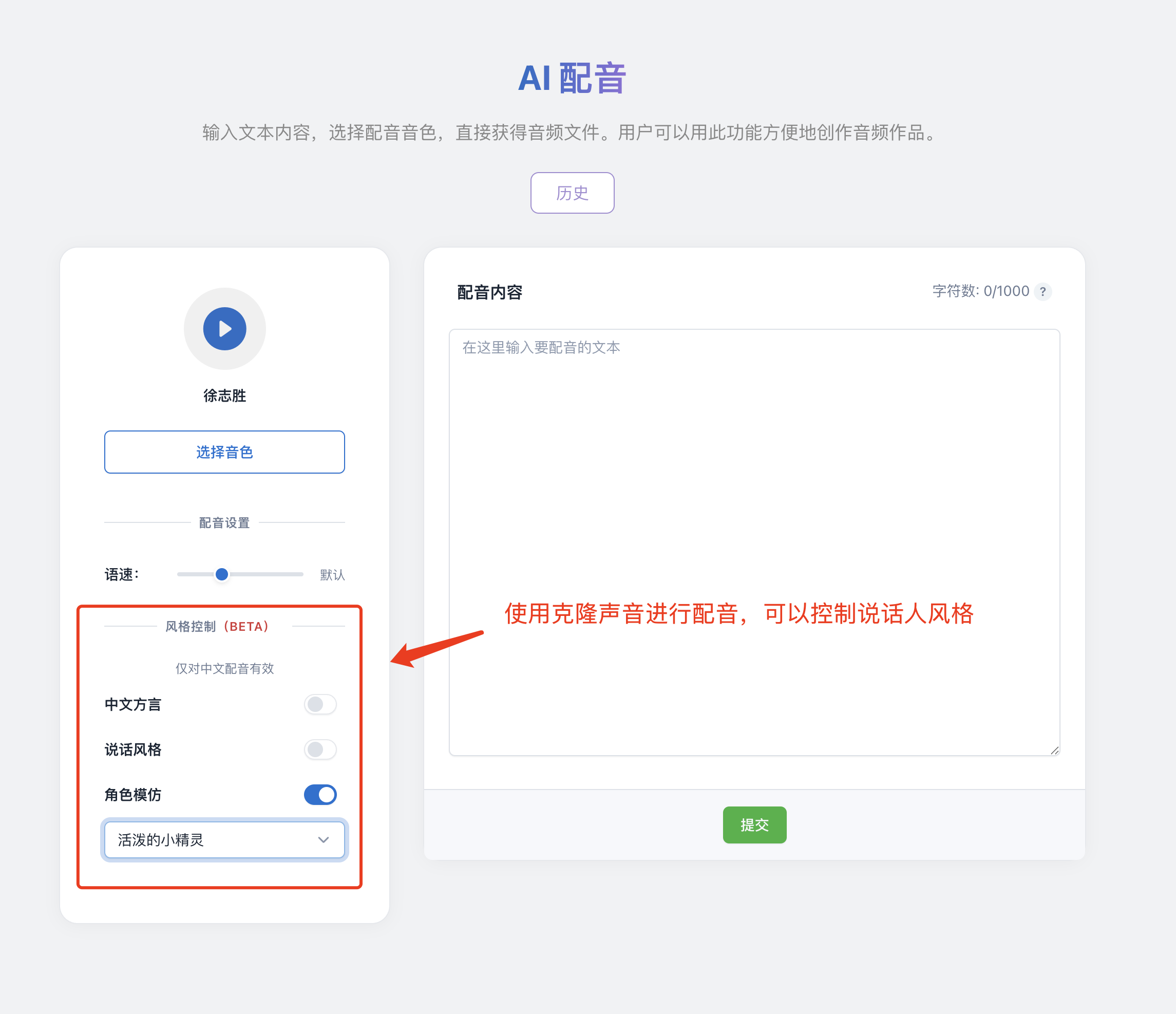
Using Cloned Voices in Video Translation (Beta)
During the proofreading process of "Video Translation", users can select cloned voices/original voice cloning to use the voice cloning feature for configuration.